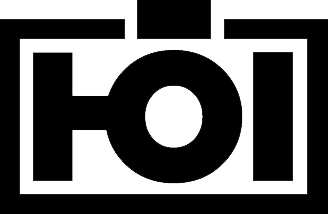Daniel Hoelbling-Inzko talks about programming
Using git from Powershell just got easier: Posh-git
Whenever someone asks me at the end of my git presentation about what tools to use with git my answer was always be the same:
Learn to use the commandline. It’s by far the most convenient way to get stuff done. That’s the way git was intended to be used, and with msysgit and Powershell you get a pretty powerful shell to do your stuff. I work exclusively from the commandline, rarely using gitk to take a look at the history.
Unfortunately the basic Windows commandline (cmd) is just awful and outdated. And while some people swear by the MinGW stuff, I loathe the Unix commandline. So Powershell was the only good way for me on Windows to use git.
Now, thanks to some great work from Keith Dahlby, Jeremy Skinner and Mark Embling using git from Powershell just got a whole lot more comfortable with Posh-Git.
Documentation is still a bit sparse, but Posh-Git at it’s core gives you two things: It modifies your Powershell prompt to display relevant git information (branch name and staged/unstaged changes) and adds tab-completion to all git commands. Tab completion also works on branches so you can even hit tab on a git checkout and it will auto-complete to a branch. Really really nice I have to say.
Here is how my git shell looks like now with Posh-Git:
Once you have changes it will display them also on the prompt:
(Meaning: 1 new file, 1 deleted and 0 old ones changed)
Installing
Unfortunately not everyone is a Powershell buff like Keith and friends, so I had a bit of trouble finding out how to set up Posh-Git. Actually, it’s dead simple, but nobody told me: Just put all files from the Posh-Git repository into the folder:
C:\Users\<username>\Documents\WindowsPowerShell\
And rename the file profile.example.ps1 to Microsoft.PowerShell_profile.ps1. If you already had a PowerShell_profile.ps1 file set up with some custom settings, you can just add the code from profile.example.ps1 to your existing profile (assuming you didn’t change your prompt before).
After that, restart your Powershell prompt and enjoy!
Important:
The latest Posh-Git is only working with git 1.7.1 and higher, so if you are still running the 1.7.0.2 release you have to use the v0.2 Posh-Git release.