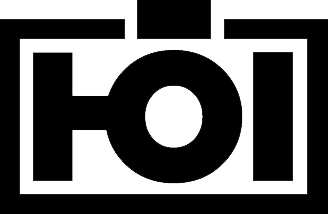Daniel Hoelbling-Inzko talks about programming
Another take on Contiuous Integration
Ok, since my last post where I tried out CruiseControl.NET some time has passed.
Although I said last time setting up CCNet is easy and quick, this time I didn't listen to my own advice, and so when I needed a Continuous Integration system I went TeamCity.
TeamCity is great, just click on some buttons and your CI is running.
Log in to the website, configure everything through GUI and you're done.
Sadly, I wasn't done. Something with TeamCity's build runners wasn't working right and it wouldn't resolve my NUnit dependencies and fail to build at all.
I then tried to troubleshoot TeamCity for almost a day before I finally gave up and just installed CruiseControl.NET again.
CCnet on the other hand just worked great, and I was up and running smoothly after an hour or so. And since my last post was lacking, after the break is a step-by-step guide to setting it up.
Subversion
I assume you have Visual SVN Server up and running already (or something else), so I'll skip this step.
CruiseControl.NET
Download and install the latest CruiseControl.NET from SourceForce
During installation CCnet installs two components, the webdashboard and the CCnet server. The webdashboard will automagically be installed into a IIS virtual directory so you can access it through http://localhost/ccnet
Although you can already access the webdashboard, you will not find much to do there since the CCnet service isn't started by default and is also lacking configuration.
Configuring the CruiseControl.NET server
Now, this is when the fabulous CCnet documentation comes in to play.
In the C:\Program Files\CruiseControl.NET\server\ directory you'll find a file called ccnet.config
I won't cover all basic steps since they are already well documented, but just point out the important ones in my config.
<sourcecontrol type="svn"> <executable>C:\Programme\VisualSVN Server\bin\svn.exe</executable> <trunkUrl>https://localhost:8443/svn/myProject/trunk/</trunkUrl> <tagBaseUrl>https://localhost:8443/svn/myProject/tags/ccnet-builds/</tagBaseUrl> <username>username</username> <password>password</password> <autoGetSource>true</autoGetSource> <tagOnSuccess>true</tagOnSuccess> </sourcecontrol>
The <sourcecontrol> block configures CCnet to access Subversion and retrieve the source. Notably: tagOnSuccess will automatically create a new tag in the tagBaseUrl directory depending on the later labeller block.
<labeller type="defaultlabeller"> <prefix>myProject-alpha-0.1-build-</prefix> <incrementOnFailure>false</incrementOnFailure> </labeller>
This labeller block has many many options for labeling your build, but I choose to just increment my build number on every successful build with the defaultlabeller. It's a bit too early for my current project, but at a later stage I think I'll exchange that labeller with a iterationlabeller that calculates an iteration number based on weeks since release in addition to the build number.
The nunit block in the tasks section defines where my NUnit console runner is located and what assembly should be tested upon build. It's pretty straight forward, but still I think it's important.
Yeah, and that's all. XML Configurationa always looks awfully complicated, but once you look over the angle bracket porn you'll find it pretty easy to configure and modify.
One tip though: Never try to debug your configuration through the windows service. Run the ccnet.exe from the console so you get all debug output to the console. This makes fixing and tweaking your ccnet.config very easy and less "voodoo".
Because starting is easiest with a sample configuration file. Here is mine: